Software for Faculty and Staff
There are different methods for acquiring software depending on if it is for a WashU or personal computer, and the software needed.
WashU Computer
Download with Software Center or Self Service
Some software may already be available for users on WashU IT managed computers without additional purchase. Start by checking the Software Center (PC) or Self Service (Mac).
Instructions:
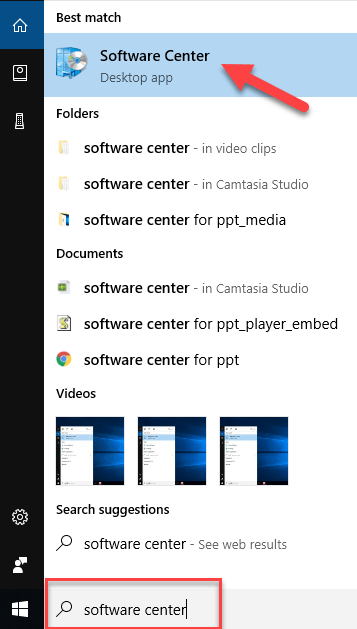
- Search for Software Center using the search bar in the lower left scorner of your computer
- Select the Software Center Desktop app in search results to open
- Applications you have access to install appear in the main pane
- Select the application you’d like to install
- Select the Install button. It may take a few minutes for the application to download.
- You will be alerted when the installation is successful. The app will appear in the Start menu, under the All apps category. Right click the app name in your list to choose to Pin to Taskbar or to Start menu for quicker access.
- To uninstall, open Software Center again. Navigate to the Installation Status page (left hand pane). Locate the application and choose Uninstall.
Using Software Center (Video)
Trouble with the video? View in Box.
- Open the Launch Pad
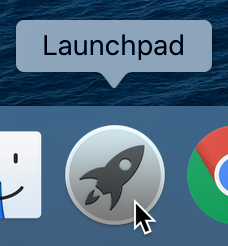
- Search for Self Service and select it
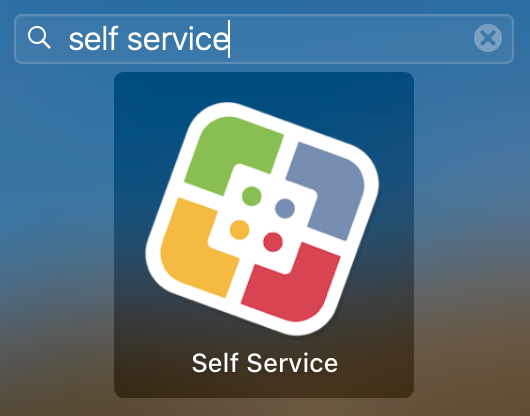
- Log in with your WUSTL Key ID and password
- Applications and other resources you have access to install will appear
- Select the application you’d like to install
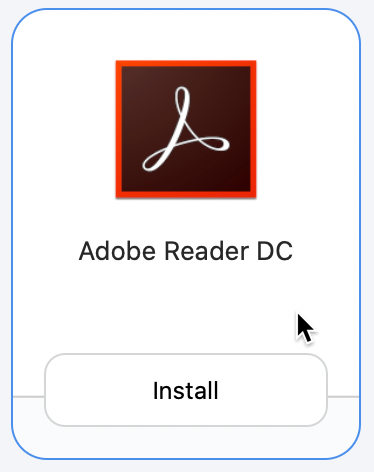
- Select the Install button. It may take a few minutes for the application to download.
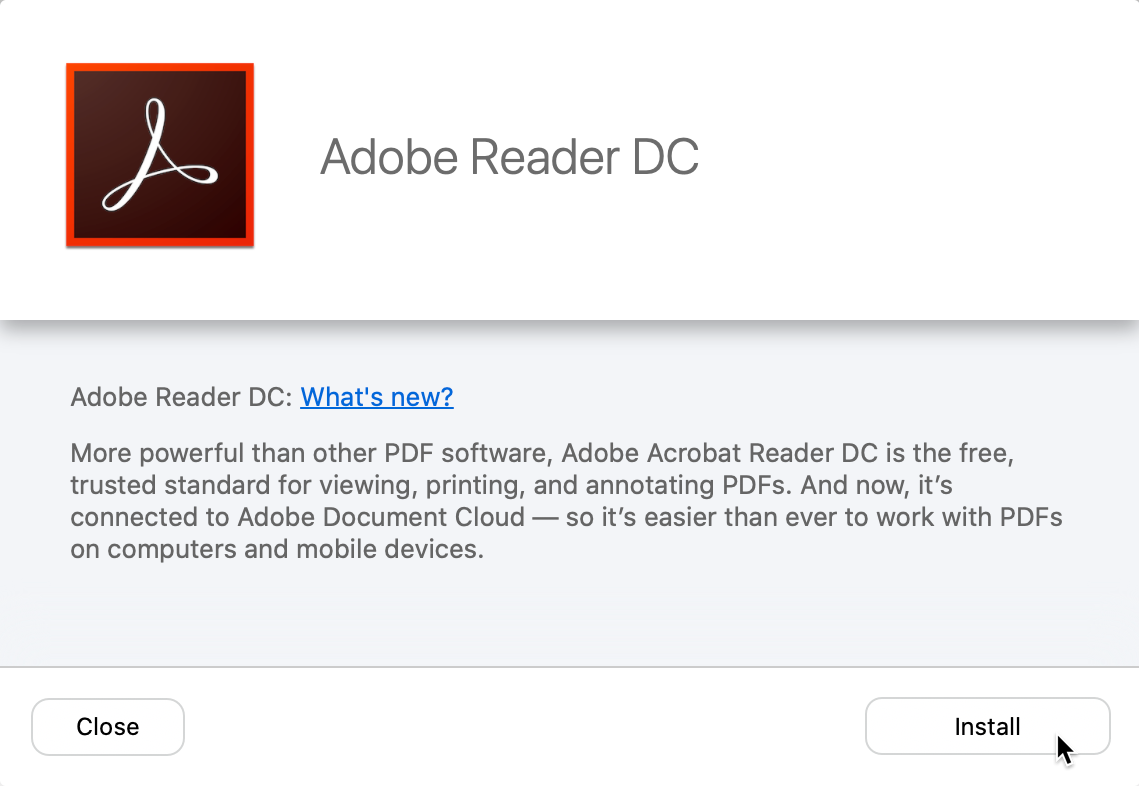
- A notification will appear when the install is complete.
Software Catalog
If the needed software can’t be found in the Software Center or Self Service, the next step is to check the Software Catalog. Here you can get product and ordering information for most commonly used software.
Please see our instructions for help ordering software in the ServiceNow Software Catalog.
Software Licensing Department
The Software Catalog is managed by the Software Licensing department, who is responsible for a range of services related to ordering, delivering, and managing some of the most commonly used software at the University.
For questions, please contact Software Licensing.
Email: softwarelicensing
Phone: Mary Stockton at (314) 935-8524 or Ann Marie Zeman at (314) 935-9128
School of Medicine
Additional software may be found on the Becker Library website.
ServiceNow
Additional Software Requests can be made by submitting the Custom Client Hardware and Software form in ServiceNow.
Personal Computer
Office for Home
All faculty, staff and students with an activated WUSTL Key can install and activate the Microsoft Office apps on up to five personally-owned devices. See the Office for Home page to find instructions for your operating system.
OnTheHub
Faculty and staff can purchase software from OnTheHub at an educational price.
First check the Software Catalog as some personal use software can be purchased at a cheaper price than what is offered through OnTheHub.
Software Reseller
Faculty and staff may purchase software directly through our preferred vendor, Insight Public Sector, for university owned and personal computers.
Contact information can be found in the Software Catalog.
Web-Based Applications
Many web-based applications, like Zoom, Office 365, Box, DocuSign, and LinkedIn Learning, are available to all faculty, staff, and students. Learn more about these in our How To section.